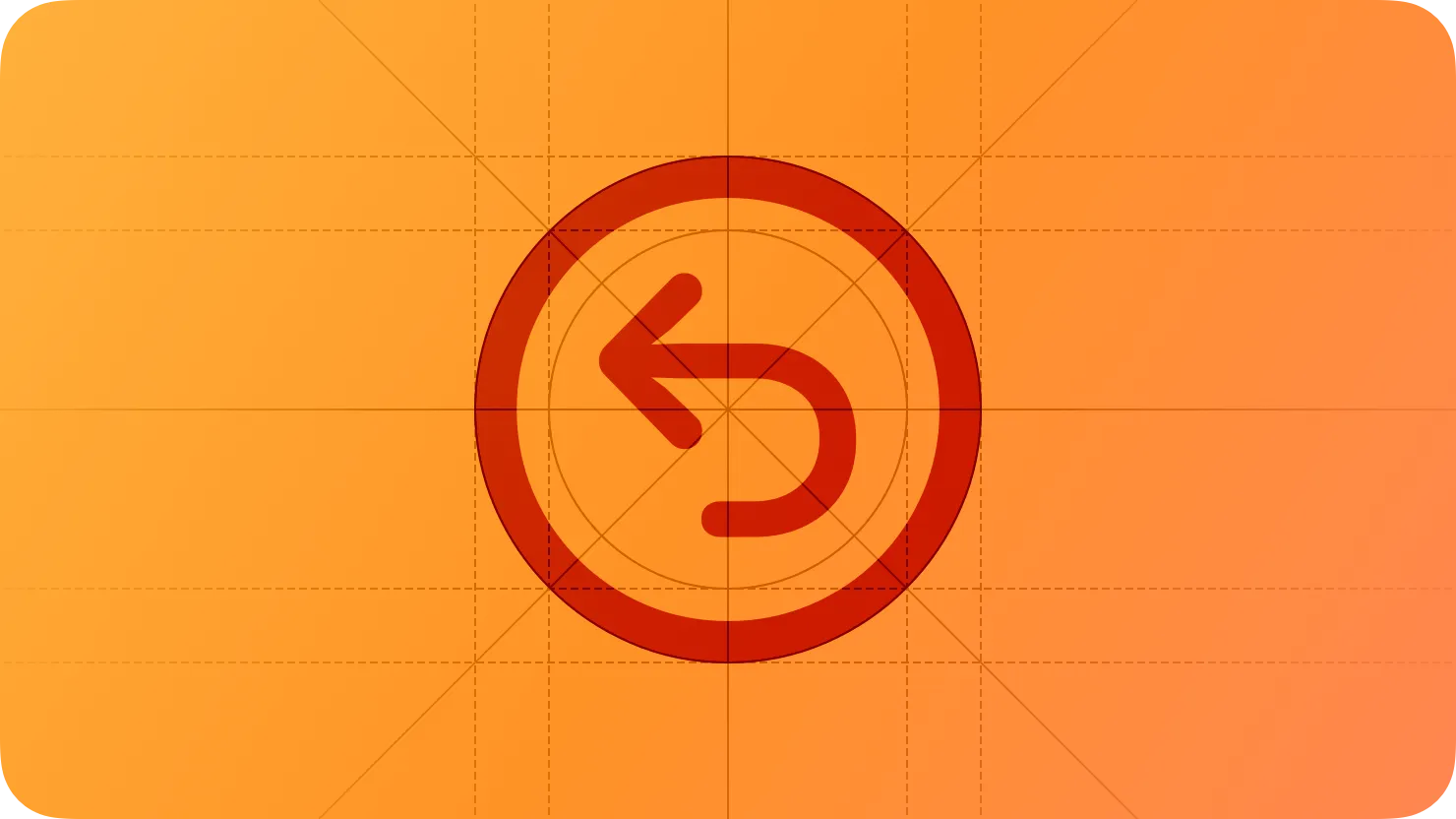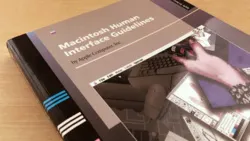Undo and redo gives people easy ways to reverse many types of actions, which can also help people explore and experiment safely as they learn a new interface or task.
실행 취소 및 되돌리기는 사람들이 새로운 인터페이스나 작업을 배울 때 안전하게 탐색하고 실험할 수 있는 많은 유형의 작업을 되돌릴 수 있는 쉬운 방법을 제공합니다.
People expect undo and redo to let them reverse their recent actions, so they’re likely to try undoing — often multiple times — until something changes. In a situation like this, people might not remember which of their previous actions an undo is targeting, which can lead to unintended changes and frustration. To help people remain in control, it’s essential to help people predict the outcome of undoing and redoing and to highlight the results.
사람들은 실행 취소 및 다시 실행하여 최근의 행동을 되돌릴 수 있기를 기대하고 있으며, 따라서 무언가 변화할 때까지 실행 취소를 여러 번 시도할 가능성이 있습니다. 이러한 상황에서는 사람들이 이전의 어떤 행동을 목표로 하는지 기억하지 못할 수 있으며, 이는 의도하지 않은 변화와 좌절로 이어질 수 있습니다. 사람들이 각자의 작업에 컨트롤을 할 수 있도록 돕기 위해 실행 취소 및 실행의 결과를 예측하고 그 결과를 강조하는 것이 필수적입니다.
→ 사람들은 최근의 입력 행동을 취소하거나 이전으로 되돌리길 기대하며, 여러 번 시도할 수 있고, 그 결과를 예측하고 강조하는 것이 필수적이다.
Help people predict the results of undo and redo as much as possible. On iPhone, for example, you can describe the result in the alert that displays when people shake the device, giving them the option of performing the undo or canceling it. If you provide undo and redo menu items, you can modify the menu item labels to identify the result. For example, a document-based app might use menu item labels like Undo Typing or Redo Bold.
사용자가 실행 취소 및 되돌리기 결과를 최대한 예측할 수 있도록 도와주세요. 예를 들어 아이폰에서는 사용자가 장치를 흔들 때 표시되는 알림에 결과를 설명하여 실행 취소를 수행하거나 취소할 수 있는 옵션을 제공할 수 있습니다. 실행 취소 및 다시 실행 메뉴 항목을 제공하는 경우 메뉴 항목 레이블을 수정하여 결과를 확인할 수 있습니다. 예를 들어 문서 기반 앱에서는 실행 취소 타이핑 또는 볼드체 되돌리기와 같은 메뉴 항목 레이블을 사용할 수 있습니다.
→ 실행취소 및 되돌리기는 예측 가능해야 한다.
역자 첨언
Show the results of an undo or redo. Sometimes, the most recent action that people want to undo affects content or an area that’s no longer visible. In cases like this, it’s crucial to highlight the result of each undo and redo to keep people from thinking that the action had no effect, which can lead them to perform it repeatedly. For example, if people undo after deleting a paragraph in a document area that’s no longer onscreen, you might scroll the document to show the restored paragraph.
실행 취소 또는 되돌리기 결과를 표시하세요. 때때로 사용자가 실행 취소하려는 가장 최근의 작업은 내용이나 더 이상 보이지 않는 영역에 영향을 미칩니다. 이러한 경우 각 실행 취소 및 다시 실행 결과를 강조 표시하여 사용자가 해당 작업이 아무런 효과가 없다고 생각하지 않도록 하는 것이 중요하며, 이로 인해 사용자가 해당 작업을 반복 수행할 수 있습니다. 예를 들어 사용자가 화면에 표시되지 않는 문서 영역에서 문단을 삭제한 후 실행 취소할 경우 문서를 스크롤하여 복원된 문단을 표시할 수 있습니다.
→ 되돌리거나 실행취소를 한 것을 사용자가 정확히 알아야 하기 때문에, 복원된 문단은 명시적으로 표시해줘야 한다.
역자 첨언
Let people undo multiple times. Avoid placing unnecessary limits on the number of times people can undo or redo. People generally expect to undo every action they’ve performed since taking a logical step like opening a document or saving their work.
사람들이 여러 번 실행을 취소하도록 하세요. 실행을 취소하거나 다시 실행할 수 있는 횟수에 불필요한 제한을 두지 마세요. 사람들은 일반적으로 문서를 열거나 작업을 저장하는 것과 같은 논리적 단계를 취한 이후 수행한 모든 작업을 실행 취소하기를 기대합니다.
Consider giving people the option to revert multiple changes at once. In some scenarios, people might appreciate the ability to undo a batch of discrete but related actions — like incremental adjustments to a single property or attribute — so they don’t have to undo each individual adjustment. In other cases, it can make sense to give people a convenient way to undo all the changes they made since opening a document or saving their work.
사용자에게 여러 변경 사항을 한 번에 되돌릴 수 있는 옵션을 제공하는 것을 고려해 보세요. 일부 시나리오에서는 사용자가 단일 속성이나 속성에 대한 점진적 조정과 같은 개별적이지만 관련된 작업의 일괄 실행 취소 기능을 높이 평가할 수 있으므로 각 개별 조정을 실행 취소할 필요가 없습니다. 다른 경우에는 문서를 열거나 작업을 저장한 후 변경한 내용을 모두 실행 취소할 수 있는 편리한 방법을 제공하는 것이 합리적일 수 있습니다.
→ 처음으로 되돌아가기, N번 전으로 되돌아가기 또는 변경 사항들을 트래킹하여 그 때로 돌아가기 기능을 제공하는 것을 고려해보라.
Provide undo and redo buttons only when necessary. People generally expect to initiate undo and redo in system-supported ways, such as choosing the items in a macOS app’s Edit menu, using keyboard shortcuts on a Mac or iPad, or shaking their iPhone. If it’s important to provide dedicated undo and redo buttons in your app, use the standard system-provided symbols and put the buttons in a familiar location, like a navigation bar or toolbar.
실행 취소 및 되돌리기 버튼은 필요한 경우에만 제공하세요. 사람들은 일반적으로 macOS 앱의 편집 메뉴에서 항목을 선택하거나 Mac 또는 아이패드에서 바로 가기 키를 사용하거나 아이폰을 흔드는 등 시스템 지원 방식으로 실행 취소 및 다시 실행을 시작하기를 기대합니다. 앱에서 실행 취소 및 다시 실행 버튼을 전용으로 제공하는 것이 중요한 경우 표준 시스템 제공 기호를 사용하여 탐색 모음이나 도구 모음과 같은 익숙한 위치에 버튼을 놓습니다.
→ 실행 취소 및 되돌리기 버튼은 항상 있지 않아도 된다. 있어야 한다면 도구 모음 같은 곳에 버튼을 두어라.
No additional considerations for visionOS. Not supported in tvOS or watchOS.
visionOS에 대한 추가적인 고려 사항은 없습니다. tvOS 또는 watchOS에서는 지원되지 않습니다.
Avoid redefining standard gestures for undo and redo. For example, people can use a three-finger swipe to initiate an undo or redo, or shake their iPhone. As with all standard gestures, redefining them in your interface runs the risk of confusing people and making your experience unpredictable.
실행 취소 및 다시 실행을 위한 표준 제스처를 재정의하는 것을 피하세요. 예를 들어, 사람들은 실행 취소 또는 다시 실행을 시작하기 위해 세 손가락 스와이프를 사용하거나 아이폰을 흔들 수 있습니다. 모든 표준 제스처와 마찬가지로 인터페이스에서 이를 재정의하면 사람들을 혼란스럽게 하고 경험을 예측할 수 없게 만들 위험이 있습니다.
Briefly and precisely describe the operation to be undone or redone. The undo and redo alert title automatically includes a prefix of “Undo ” or “Redo ” (including the trailing space). You need to provide an additional word or two that describes what’s being undone or redone, to appear after this prefix. For example, you might create alert titles such as “Undo Name” or “Redo Address Change.”
실행 취소 또는 다시 실행할 작업에 대해 간략하고 정확하게 설명하세요. 실행 취소 및 다시 실행 알림 제목에는 자동으로 "실행 취소" 또는 "실행 취소"의 접두사가 포함됩니다(후행 공백 포함). 이 접두사 뒤에 실행 취소 또는 다시 실행 중인 작업을 설명하는 추가 단어를 한두 개 제공해야 합니다. 예를 들어, "이름 취소" 또는 "주소 변경 다시 실행"과 같은 경고 제목을 만들 수 있습니다.
역자 첨언
Place undo and redo commands in the Edit menu and support the standard keyboard shortcuts. Mac users expect to find undo and redo at the top of the Edit menu; they also expect to use Command–Z and Shift–Command–Z to perform undo and redo, respectively.
편집 메뉴에 실행 취소 및 재실행 명령을 넣고 표준 바로 가기 키를 지원하세요. Mac 사용자는 편집 메뉴의 상단에서 실행 취소 및 재실행을 찾고, 또한 Command-Z 및 Shift-Command-Z를 사용하여 실행 취소 및 재실행을 수행할 것으로 예상합니다.
→ 편집 프로그램의 경우 실행 취소, 실행 복귀 명령을 편집 탭에 삽입하라.
역자 첨언
작성 날짜 | 작성자 | 수정사항 |
2023/08/29 | 배찌 | 초기 번역 |
2024/1/1 | 배찌 | 배포 |