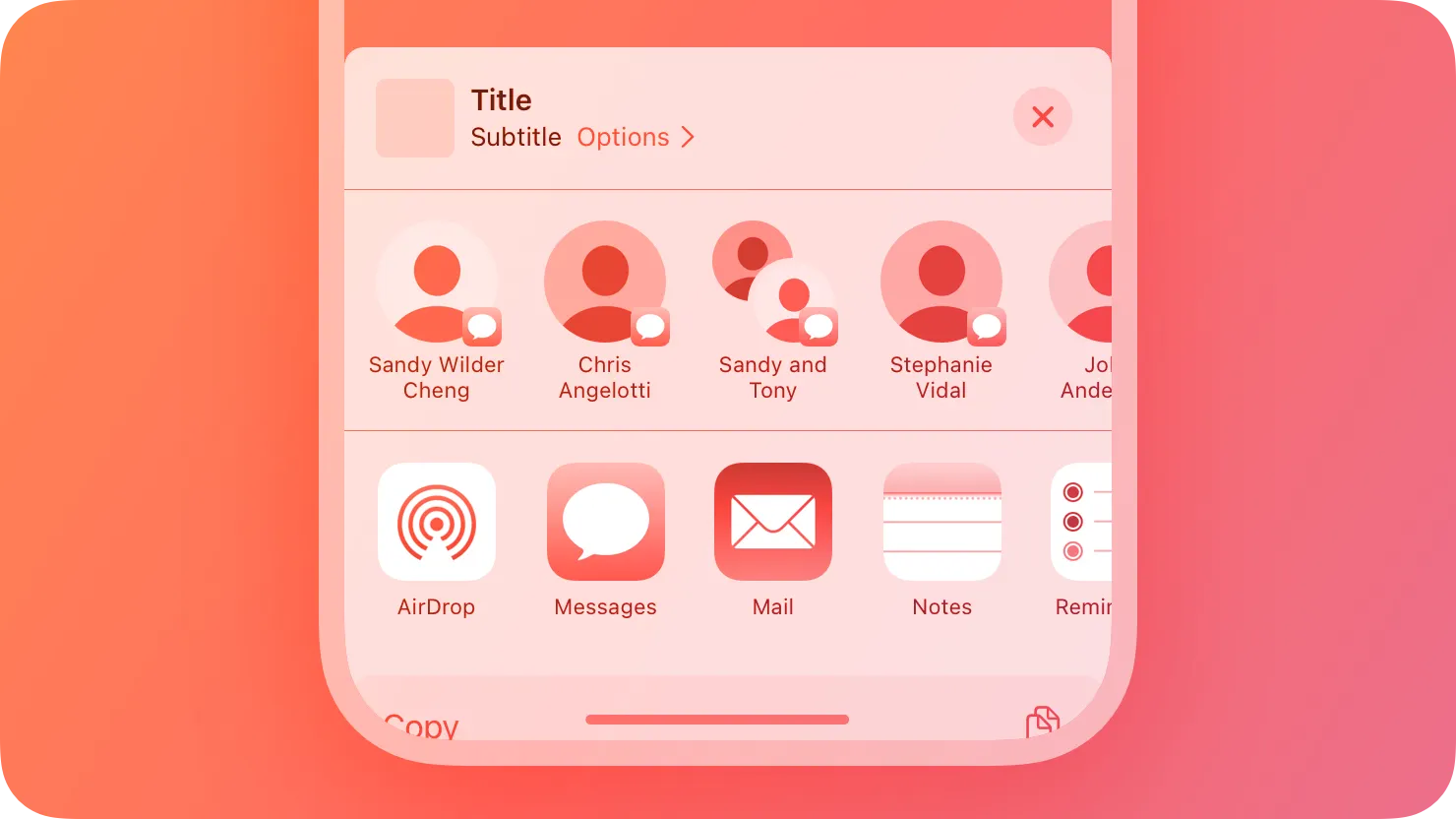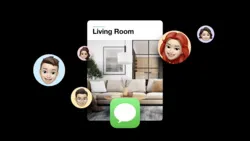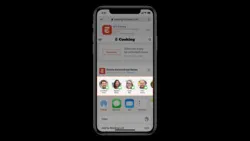An activity view — often called a share sheet — presents a range of tasks that people can perform in the current context.
Activity View(흔히 Share Sheet 라고 불리는)는 사람들이 현재 상황에서 수행할 수 있는 다양한 작업을 보여줍니다.
→ Activity View와 Share Sheet는 동의어
Activity views present sharing activities like messaging and actions like Copy and Print, in addition to quick access to frequently used apps. People typically reveal a share sheet by choosing an Action button while viewing a page or document, or after they’ve selected an item. An activity view can appear as a sheet or a popover, depending on the device and orientation.
활동 보기는 자주 사용하는 앱에 대한 빠른 액세스뿐만 아니라 메시지 및 복사 및 인쇄와 같은 작업과 같은 공유 활동을 보여줍니다. 사람들은 일반적으로 페이지 또는 문서를 볼 때 또는 항목을 선택한 후에 Action 버튼을 선택하여 공유 시트를 표시합니다. 활동 보기는 장치 및 방향에 따라 sheet 또는 popover으로 나타날 수 있습니다.
You can provide app-specific activities that can appear in a share sheet when people open it within your app or game. For example, Photos provides app-specific actions like Copy Photo, Add to Album, and Adjust Location. By default, the system lists app-specific actions before actions — such as Add to Files or AirPlay — that are available in multiple apps or throughout the system. People can edit the list of actions to ensure that it displays the ones they use most and to add new ones.
사람들이 당신의 앱 또는 게임 내에서 Share Sheet를 열 때 그것을 나타낼 수 있는 앱별 활동을 제공할 수 있습니다. 예를 들어, 사진은 사진 복사, 앨범에 추가, 위치 조정과 같은 앱별 활동을 제공합니다. 기본적으로, 시스템은 여러 앱에서 또는 시스템 전체에서 사용 가능한 파일에 추가 또는 AirPlay와 같은 액션 이전의 앱별 활동을 나열합니다. 사람들은 그들이 가장 많이 사용하는 것을 표시하고 새로운 것을 추가하기 위해 액션 목록을 편집할 수 있습니다.
역자 첨언
You can also create app extensions to provide custom share and action activities that people can use in other apps. (An app extension is code you provide that people can install and use outside of your app.) For example, you might create a custom share activity that people can install to help them share a webpage with a specific social media service. Even though macOS doesn’t provide an activity view, you can create share and action app extensions that people can use on a Mac. For guidance, see Share and action extensions.
App Extension을 만들어 사람들이 다른 앱에서 사용할 수 있는 사용자 지정 공유 및 작업 활동을 제공할 수도 있습니다. (App Extension은 사람들이 앱 외부에서 설치하고 사용할 수 있도록 제공하는 코드입니다.) 예를 들어, 사람들이 웹 페이지를 특정 소셜 미디어 서비스와 공유하는 것을 돕기 위해 설치할 수 있는 사용자 지정 공유 활동을 만들 수 있습니다. macOS에서 Activity View를 제공하지 않더라도 사람들이 Mac에서 사용할 수 있는 공유 및 작업 앱 확장을 만들 수 있습니다. 자세한 내용은 Share and action extensions을 참조하세요.
→ App Extension을 개발하여, 다른 앱과의 다양한 활동을 제공할 수 있다.
역자 첨언
Avoid creating duplicate versions of common actions that are already available in the activity view. For example, providing a duplicate Print action is unnecessary and confusing because people wouldn’t know how to distinguish your action from the system-provided one. If you need to provide app-specific functionality that’s similar to an existing action, give it a custom title. For example, if you let people use custom formatting to print a bank transaction, use a title that helps people understand what your print activity does, like “Print Transaction.”
Activity View에서 이미 사용 가능한 일반적인 작업의 중복 버전을 만들지 마십시오. 예를 들어 중복 인쇄 작업을 제공하는 것은 불필요하고 혼란스러운 일입니다. 기존 작업과 유사한 앱별 기능을 제공해야 하는 경우 사용자 지정 제목을 지정하세요. 예를 들어 은행 거래를 인쇄하기 위해 사용자 지정 형식을 사용하도록 허용하면 "거래 인쇄"와 같이 인쇄 작업이 수행하는 작업을 사람들이 이해할 수 있도록 도와주는 제목을 사용하세요.
Consider using a symbol to represent your custom activity. SF Symbols provides a comprehensive set of configurable symbols you can use to communicate items and concepts in an activity view. If you need to create a custom interface icon, center it in an area measuring about 70x70 pixels. For guidance, see Icons.
사용자 정의 활동을 나타내기 위해 심볼을 사용하는 것을 고려하세요. SF Symbols은 활동 뷰에서 항목 및 개념을 전달하기 위해 사용할 수 있는 포괄적인 구성 가능한 심볼 세트를 제공한다. 사용자 정의 인터페이스 아이콘을 생성해야 하는 경우 약 70x70 픽셀로 측정되는 영역에 중심을 맞춥니다. 지침에 대해서는 Icons을 참조하십시오.
Write a succinct, descriptive title for each custom action you provide. If a title is too long, the system wraps it and may truncate it. Prefer a single verb or a brief verb phrase that clearly communicates what the action does. Avoid including your company or product name in an action title. In contrast, the share sheet displays the title of a share activity — typically a company name — below the icon that represents it.
사용자가 제공하는 각 사용자 지정 작업에 대해 간결하고 설명적인 제목을 작성하세요. 제목이 너무 길면 시스템은 제목을 감싸고(wrap) 자를(truncate) 수 있습니다. 작업이 수행하는 일을 명확하게 전달하는 단일 동사 또는 짧은 동사 구문을 사용하세요. 작업 제목에 회사 또는 제품명을 포함시키는 것을 피하세요. 이와 대조적으로, Share Sheet는 공유 활동의 제목(일반적으로 회사 이름)을 그것을 나타내는 아이콘 아래에 표시하세요.
→ 액션명으로 짧은 동사 구문을 사용해라. 공유 활동의 제목의 경우 회사(앱) 아이콘과 이름을 사용해라.
역자 첨언
Make sure activities are appropriate for the current context. Although you can’t reorder system-provided tasks in an activity view, you can exclude tasks that aren’t applicable to your app. For example, if it doesn’t make sense to print from within your app, you can exclude the Print activity. You can also identify which custom tasks to show at any given time.
활동이 현재 상황에 적합한지 확인하세요. 활동 보기에서 시스템 제공 작업의 순서를 바꿀 수는 없지만, 앱에 해당되지 않는 작업은 제외할 수 있습니다. 예를 들어, 앱 내에서 인쇄하는 것이 의미가 없다면 인쇄 활동을 제외할 수 있습니다. 또한 주어진 시간에 어떤 사용자 지정 작업을 표시할지 식별할 수 있습니다.
→ 필요 없는 액션은 제거해라.
Use the Share button to display an activity view. People are accustomed to accessing system-provided activities when they choose the Share button. Avoid confusing people by providing an alternative way to do the same thing.
공유 버튼을 사용하여 활동 보기를 표시합니다. 사람들은 공유 버튼을 선택하면 시스템에서 제공하는 활동에 접근하는 데 익숙합니다. 같은 일을 할 수 있는 대안적인 방법을 제공하여 사람들을 혼란스럽게 하는 것을 피하세요.
Share extensions give people a convenient way to share information from the current context with apps, social media accounts, and other services. Action extensions let people initiate content-specific tasks — like adding a bookmark, copying a link, editing an inline image, or displaying selected text in another language — without leaving the current context.
Share Extension은 사람들에게 앱, 소셜 미디어 계정 및 기타 서비스와 현재 컨텍스트의 정보를 편리하게 공유할 수 있는 방법을 제공합니다. Action Extension은 사람들이 북마크 추가, 링크 복사, 인라인 이미지 편집 또는 선택된 텍스트를 다른 언어로 표시하는 것과 같은 내용별 작업을 현재 컨텍스트를 벗어나지 않고 시작할 수 있도록 합니다.
→ Share Extension은 공유 방법을 제공, Action Extension은 내용 별 구체적인 작업을 수행할 수 있도록 하는 도구
The system presents share and action extensions differently depending on the platform:
•
In iOS and iPadOS, share and action extensions are displayed in the share sheet that appears when people choose an Action button.
•
In macOS, people access share extensions by clicking a Share button in the toolbar or choosing Share in a context menu. People can access an action extension by holding the pointer over certain types of embedded content — like an image they add to a Mail compose window — clicking a toolbar button, or choosing a quick action in a Finder window.
시스템은 플랫폼에 따라 공유 및 액션 확장을 다르게 제공한다:
•
iOS 및 iPadOS에서는 사용자가 Action(동작) 버튼을 선택하면 나타나는 공유 시트에 Action 및 Share Extension이 표시됩니다.
•
macOS에서 사용자들은 툴바의 공유 버튼을 클릭하거나, 컨텍스트 메뉴를 통해 Share Extension에 접근합니다. 사용자들은 메일 작성 창에 추가하는 이미지와 같은 특정 유형의 내장된 콘텐츠 위에 포인터를 놓고 툴바 버튼을 클릭하거나, 파인더 창에서 Quick Action을 선택하여 Action Extension에 접근할 수 있습니다.
역자 첨언
If necessary, create a custom interface that feels familiar to people. For a share extension, prefer the system-provided composition view because it provides a consistent sharing experience that people already know. For an action extension, include your app name. If you need to present an interface, include elements of your app’s interface to help people understand that your extension and your app are related.
필요한 경우 사람들에게 친숙하게 느껴지는 맞춤형 인터페이스를 만드세요. Share Extension에 시스템이 제공하는 구성 보기를 사용하는 것은 사람들이 이미 알고 있는 일관된 공유 경험을 제공할 수 있습니다. Action Extension을 위해 앱 이름을 포함하세요. 인터페이스를 제시해야 한다면 사람들이 확장과 앱이 관련되어 있다는 것을 이해할 수 있도록 앱의 인터페이스 요소를 포함하세요.
역자 첨언
Streamline and limit interaction. People appreciate extensions that let them perform a task in just a few steps. For example, a share extension might immediately post an image to a social media account with a single tap or click.
인터랙션을 능률화하고 제한하세요. 사람들은 몇 단계 만에 작업을 수행할 수 있게 해주는 Extension을 높이 평가한다. 예를 들어, Share Extension은 한 번의 탭 또는 클릭으로 이미지를 즉시 소셜 미디어 계정에 게시할 수 있습니다.
역자 첨언
Avoid placing a modal view above your extension. By default, the system displays an extension within a modal view. While it might be necessary to display an alert above an extension, avoid displaying additional modal views.
Extension 위에 모달 뷰를 배치하는 것을 피하세요. 기본적으로, 시스템은 모달 뷰 내에 Extension을 표시합니다. Extension 위에 경고를 표시하는 것이 필요할 수도 있지만, 추가 모달 뷰를 표시하는 것은 피하세요.
→ Extension 표시는 모달 뷰 위에 제공되기 때문에, 추가 모달뷰를 표시하지 말아라
If necessary, provide an image that communicates the purpose of your extension. A share extension automatically uses your app icon, helping give people confidence that your app provided the extension. For an action extension, prefer using a symbol or creating an interface icon that clearly identifies the task.
필요한 경우 확장의 목적을 전달하는 이미지를 제공하세요. Share Extension은 자동으로 당신의 앱 아이콘을 사용하여 당신의 앱이 확장을 제공했다는 확신을 사람들에게 주는 것을 돕습니다. Action Extension의 경우 기호를 사용하거나 작업을 명확하게 식별하는 인터페이스 아이콘을 만드는 것이 좋습니다.
역자 첨언
Use your main app to denote the progress of a lengthy operation. An activity view dismisses immediately after people complete the task in your share or action extension. If a task is time-consuming, continue it in the background, and give people a way to check the status in your main app. Although you can use a notification to tell people about a problem, don’t notify them simply because the task completes.
긴 작업의 진행 상황을 나타내기 위해 메인 앱을 사용하세요. 활동 보기는 사람들이 당신의 Share 또는 Action Extension에서 작업을 완료한 후 즉시 무시합니다. 만약 작업이 시간이 많이 걸린다면, 백그라운드에서 계속 진행하고, 사람들에게 당신의 메인 앱에서 상태를 확인할 수 있는 방법을 제공하세요. 비록 당신이 사람들에게 문제에 대해 말하기 위해 알림을 사용할 수 있지만, 작업이 완료되었다는 이유만으로 그들에게 알리지 않는 것이 좋습니다.
→ Action Extension의 작업이 오래 걸린다면, 메인 앱에서 작업 상태를 알 수 있도록 해야한다.
No additional considerations for iOS, iPadOS, or visionOS. Not supported in macOS, tvOS, or watchOS.
Change Log
작성 날짜 | 작성자 | 수정사항 |
2023/09/26 | 규니 | 초기 번역 |
2023/12/22 | 규니 | 배포 |