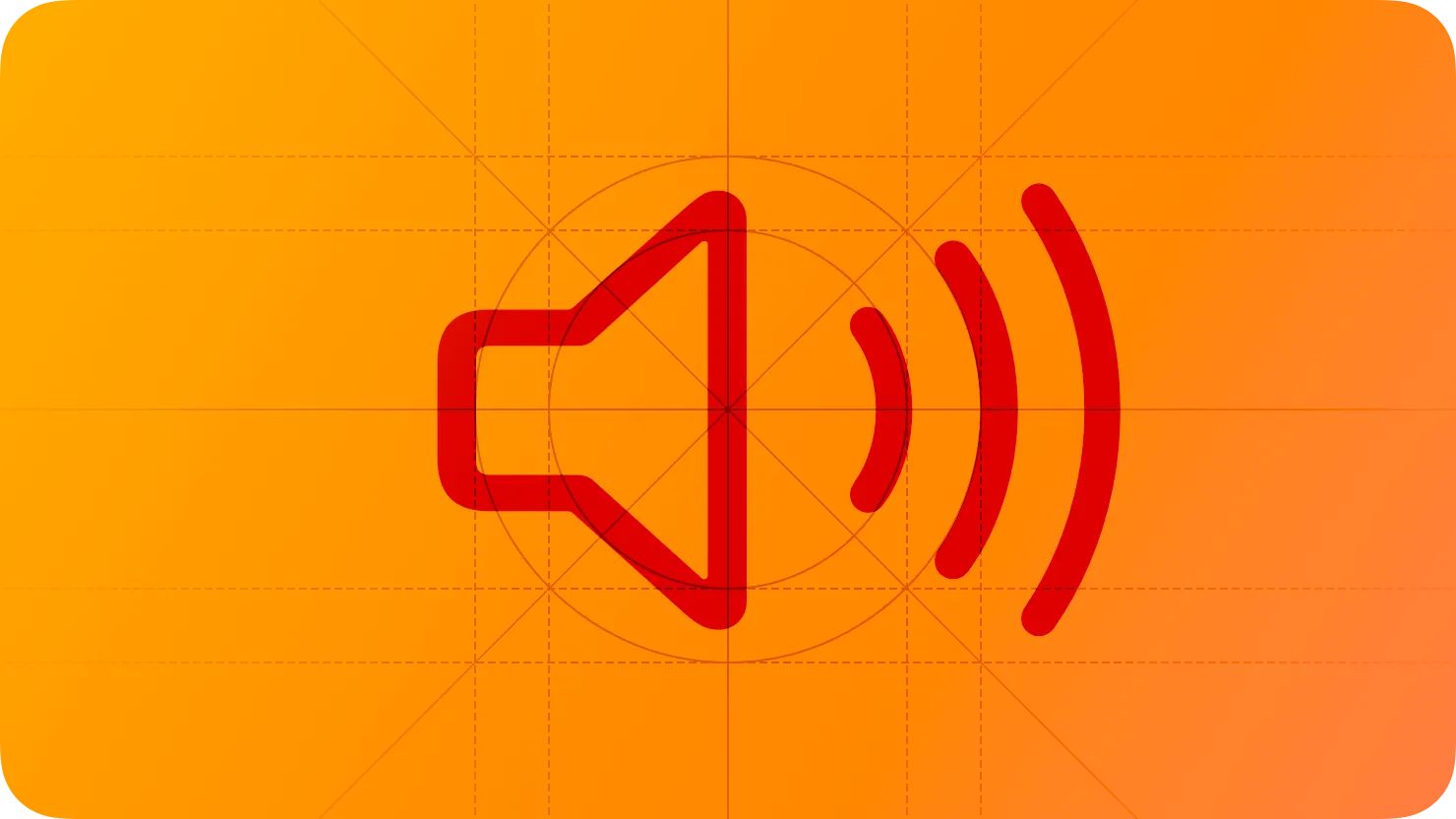People expect rich audio experiences that automatically adjust when the context changes on the device.
사람들은 장치에서 컨텍스트가 변경될 때 자동으로 조정되는 풍부한 오디오 경험을 기대합니다.
Devices can play audio in a variety of ways, such as through internal or external speakers, headphones, and wirelessly through devices that use Bluetooth or AirPlay. To manipulate sound on their devices people use several types of controls, including volume buttons, the Ring/Silent switch on iPhone, headphone controls, the Control Center volume slider, and sound controls in third-party accessories. Whether sound is a primary part of your experience or an embellishment, you need to make sure it behaves as people expect as they make changes to volume and output.
장치는 내부 또는 외부 스피커, 헤드폰, Bluetooth 또는 AirPlay 지원 장치를 통한 무선과 같은 다양한 방법으로 오디오를 재생할 수 있습니다. 장치의 사운드를 조작하기 위해 사람들은 볼륨 버튼, iPhone의 벨소리/무음 스위치, 헤드폰 컨트롤, 제어 센터 볼륨 슬라이더 및 타사 액세서리의 사운드 컨트롤을 비롯한 여러 유형의 컨트롤을 사용합니다. 사운드가 경험의 주요 부분이든 장식이든, 볼륨과 출력을 변경할 때 사람들이 기대하는 대로 작동하는지 확인해야 합니다.
Silence. People switch a device to silent when they want to avoid being interrupted by unexpected sounds like ringtones and incoming message tones. In this scenario, they also want to silence nonessential sounds, such as keyboard clicks, sound effects, game soundtracks, and other audible feedback. When a device is in silent mode, it plays only the audio that people explicitly initiate, like media playback, alarms, and audio/video messaging.
무음. 사람들은 벨소리 및 수신 메시지 톤과 같은 예기치 않은 소리에 방해받지 않으려면 장치를 무음으로 전환합니다. 이 시나리오에서 그들은 또한 키보드 클릭, 음향 효과, 게임 사운드트랙 및 기타 가청 피드백과 같은 불필요한 소리를 무음 처리하기를 원합니다. 기기가 무음 모드일 때 미디어 재생, 알람, 오디오/비디오 메시징과 같이 사람들이 명시적으로 시작한 오디오만 재생해야 합니다.
Volume. People expect their volume settings to affect all sound in the system — including music and in-app sound effects — regardless of the method they use to adjust the volume. An exception is the ringer volume on iPhone, which people can adjust separately in Settings.
볼륨. 사람들은 볼륨 조정에 사용하는 방법에 관계없이 볼륨 설정이 음악 및 인앱 사운드 효과를 포함한 시스템의 모든 사운드에 영향을 줄 것으로 기대합니다. iPhone의 벨소리 볼륨은 예외로 설정에서 별도로 조정할 수 있습니다.
Headphones. People use headphones to keep their listening private and in some cases to free their hands. When connecting headphones, people expect sound to reroute automatically without interruption; when disconnecting headphones, they expect playback to pause immediately.
헤드폰. 사람들은 헤드폰을 사용하여 청취를 비공개로 유지하고 손을 자유롭게 합니다. 헤드폰을 연결하면 사용자는 사운드가 중단 없이 자동으로 다시 라우팅되기를 기대합니다. 헤드폰을 뽑을 때 재생이 즉시 일시 중지될 것으로 예상합니다.
Adjust levels automatically when necessary — don’t adjust the overall volume. Your app can adjust relative, independent volume levels to achieve a great mix of audio, but the system volume always governs the final output.
필요한 경우 레벨을 자동으로 조정합니다. 전체 볼륨을 조정하지 마세요. 앱은 오디오의 훌륭한 혼합을 달성하기 위해 상대적이고 독립적인 볼륨 레벨을 조정할 수 있지만 시스템 볼륨은 항상 최종 출력을 제어해야 합니다.
→ 독립적 볼륨 레벨 조정 가능하지만, 시스템 볼륨이 항상 최종 출력이어야 합니다.
Permit rerouting of audio when possible. People often want to select a different audio output device. For example, they may want to listen to music through their living room stereo, car radio, or Apple TV. Support this capability unless there’s a compelling reason not to.
가능한 경우 오디오 경로 재지정을 허용합니다. 사람들은 종종 다른 오디오 출력 장치를 선택하고 싶어합니다. 예를 들어, 거실 스테레오, 자동차 라디오 또는 Apple TV를 통해 음악을 듣고 싶을 수 있습니다. 강력한 이유가 없는 한 이 기능을 지원하세요.
Use the system-provided volume view to let people make audio adjustments. The volume view includes a volume-level slider and a control for rerouting audio output. You can customize the appearance of the slider. For developer guidance, see MPVolumeView.
시스템에서 제공하는 볼륨 보기를 사용하여 사람들이 오디오를 조정할 수 있도록 합니다. 볼륨 뷰에는 볼륨 레벨 슬라이더와 오디오 출력 경로를 변경하기 위한 컨트롤이 포함되어 있습니다. 슬라이더의 모양을 사용자 정의할 수 있습니다. 개발자 가이드는 MPVolumeView를 참고하세요.
Choose an audio category that fits the way your app or game uses sound. Depending on the audio category you choose, your app’s sounds can mix with other audio, play while your app is in the background, or stop when people set the Ring/Silent switch to silent. As much as possible, pick a category that helps your app meet people’s expectations. For example, don’t make people stop listening to music from another app if you don’t need to. For developer guidance, see AVAudioSession.Category.
앱이나 게임에서 사운드를 사용하는 방식에 맞는 오디오 카테고리를 선택하세요. 선택한 오디오 카테고리에 따라 앱의 사운드가 다른 오디오와 혼합되거나 앱이 백그라운드에 있는 동안 재생되거나 사람들이 벨소리/무음 스위치를 무음으로 설정하면 중지될 수 있습니다. 가능한 한 앱이 사람들의 기대를 충족시키는 데 도움이 되는 카테고리를 선택하세요. 예를 들어 필요하지 않은 경우 사람들이 다른 앱의 음악 듣기를 중단하도록 하지 마세요. 개발자 가이드는 AVAudioSession.Category를 참조하세요.
Respond to audio controls only when it makes sense. People can control audio playback from outside your app’s interface — such as in Control Center or with controls on their headphones — regardless of whether your app is in the foreground or background. If your app is actively playing audio, in a clear audio-related context, or connected to a device that uses Bluetooth or AirPlay, it’s fine to respond to audio controls. Otherwise, when people activate a control, avoid halting audio currently playing from another app.
타당한 경우에만 오디오 컨트롤에 응답하세요. 사람들은 앱이 전경에 있는지 배경에 있는지에 관계없이 제어 센터 또는 헤드폰의 컨트롤과 같은 앱 인터페이스 외부에서 오디오 재생을 제어할 수 있습니다. 앱이 명확한 오디오 관련 컨텍스트에서 오디오를 적극적으로 재생하거나 Bluetooth 또는 AirPlay 지원 장치에 연결된 경우 오디오 컨트롤에 응답하는 것이 좋습니다. 그렇지 않으면 사람들이 컨트롤을 활성화할 때 다른 앱에서 현재 재생 중인 것을 중단하지 마세요.
Avoid repurposing audio controls. People expect audio controls to behave consistently in all apps, so it’s essential to avoid redefining the meaning of an audio control in your app. If your app doesn’t support certain controls, don’t respond to them.
오디오 컨트롤의 용도를 변경하지 마세요. 사람들은 오디오 컨트롤이 모든 앱에서 일관되게 작동하기를 기대하므로 앱에서 오디오 컨트롤의 의미를 재정의하지 않는 것이 중요합니다. 앱이 특정 컨트롤을 지원하지 않는 경우 해당 컨트롤에 응답하지 마세요.
Consider creating custom audio player controls only if you need to offer commands that the system doesn’t support. For example, you might want to define custom increments for skipping forward or backward, or present content that’s related to the playing audio, such as a sports score.
시스템에서 지원하지 않는 명령을 제공해야 하는 경우에만 사용자 지정 오디오 플레이어 컨트롤을 만드는 것이 좋습니다. 예를 들면, 앞뒤로 건너뛰기에 대한 사용자 지정 간격을 설정하거나 재생 중인 오디오와 관련된 내용을 표시할 수 있습니다. 이는 스포츠 점수와 같은 것을 의미할 수 있습니다.
Let other apps know when your app finishes playing temporary audio. If your app can temporarily interrupt the audio of other apps, be sure to flag your audio session in a way that lets other apps know when they can resume. For developer guidance, see notifyOthersOnDeactivation.
앱에서 임시 오디오 재생을 마치면 다른 앱에 알립니다. 앱이 다른 앱의 오디오를 일시적으로 중단할 수 있는 경우 다른 앱이 언제 다시 시작할 수 있는지 알 수 있도록 오디오 세션에 플래그를 지정해야 합니다. 개발자 가이드는 notifyOthersOnDeactivation를 참고하세요.
Although most apps and games rely on the system’s default interruption behavior, you can customize this behavior to better accommodate your needs.
대부분의 앱과 게임은 시스템의 기본 중단 동작에 의존하지만 요구 사항을 더 잘 수용하도록 이 동작을 사용자 지정할 수 있습니다.
Determine how to respond to audio-session interruptions. For example, if your app supports recording or other audio-related tasks that people don’t want interrupted, you can tell the system to avoid interrupting the currently playing audio for an incoming call unless people choose to accept it. Another example is a VoIP app, which must end a call when people close the Smart Folio of their iPad while they’re using the built-in microphone. Closing the Smart Folio automatically mutes the iPad microphone and by default interrupts the audio session associated with it. If a VoIP app restarts the audio session when people reopen their Smart Folio, it risks invading people’s privacy by unmuting the microphone without their knowledge. You can inspect an audio-session interruption to help determine the right way to respond; for developer guidance, see Handling audio interruptions.
오디오 세션 중단에 대응하는 방법을 결정합니다. 예를 들어 앱에서 사람들이 방해받고 싶지 않은 녹음이나 기타 오디오 관련 작업을 활성화하는 경우 사람들이 수락하도록 선택하지 않는 한 수신 전화에 대해 현재 재생 중인 오디오를 중단하지 않도록 시스템에 지시할 수 있습니다. 또 다른 예는 VoIP 앱으로, 사람들이 내장 마이크를 사용하는 동안 iPad의 Smart Folio를 닫으면 통화를 종료해야 합니다. Smart Folio를 닫으면 iPad 마이크가 자동으로 음소거되고 기본적으로 연결된 오디오 세션이 중단됩니다. 사람들이 Smart Folio를 다시 열 때 VoIP 앱이 오디오 세션을 다시 시작하면 자신도 모르게 마이크를 다시 활성화하여 사람들의 개인 정보를 침해할 위험이 있습니다. 오디오 세션 중단을 검사하여 올바른 응답 방법을 결정할 수 있습니다. 개발자 지침은 Handling audio interruptions.를 참조하세요.
When an interruption ends, determine whether to resume audio playback automatically. Sometimes, audio from a different app can interrupt the audio your app is playing. An interruption can be resumable, like an incoming phone call, or nonresumable, like when people start a new music playlist. Use the interruption type and your app’s type to decide whether to resume playback automatically. For example, a media playback app that’s actively playing audio when an interruption occurs can check to be sure the type is resumable before continuing playback when the interruption ends. On the other hand, a game doesn’t need to check the interruption type before automatically resuming playback, because a game plays audio without an explicit user choice. For developer guidance, see shouldResume.
중단이 끝나면 오디오 재생을 자동으로 재개할지 여부를 결정합니다. 경우에 따라 다른 앱의 오디오가 앱에서 재생 중인 오디오를 중단할 수 있습니다. 방해는 수신 전화와 같이 재개 할 수 있거나 사람들이 새 음악 재생 목록을 시작할 때와 같이 재개할 수 없습니다. 중단 유형과 앱 유형을 사용하여 자동으로 재생을 재개할지 여부를 결정합니다. 예를 들어 중단이 발생했을 때 적극적으로 오디오를 재생하는 미디어 재생 앱은 중단이 끝날 때 재생을 계속하기 전에 유형이 재개 가능한지 확인할 수 있습니다. 반면에 게임은 사용자의 명시적인 선택 없이 오디오를 재생하기 때문에 자동으로 재생을 재개하기 전에 중단 유형을 확인할 필요가 없습니다. 개발자 가이드는 shouldResume을 참조하세요.
Use the system’s sound services to play short sounds and vibrations. For developer guidance, see Audio Services.
In macOS, notification sounds mix with other audio by default.
macOS에서 알림 소리는 기본적으로 다른 오디오와 혼합됩니다.
In tvOS, the system plays audio only when people initiate it, through interactions within apps and games or when performing device calibrations. For example, tvOS doesn’t play sounds to accompany components like alerts or notifications.
tvOS에서 시스템은 앱과 게임 내 상호 작용을 통해 또는 장치 보정을 수행할 때 사람들이 시작할 때만 오디오를 재생합니다. 예를 들어, tvOS는 경고나 알림과 같은 구성 요소와 함께 소리를 재생하지 않습니다.
Subtle, expressive sounds are everywhere in visionOS, enhancing experiences and providing essential feedback when people look at a virtual object and use gestures to interact with it. The system combines audio algorithms with information about a person’s physical surroundings to produce Spatial Audio, which is sound that people can perceive as coming from specific locations in space, not just from speakers.
사람들이 가상 물체를 보고 그것과 상호작용하기 위해 제스처를 사용할 때 경험을 향상시키고 필수적인 피드백을 제공하면서, 섬세하고 표현적인 소리는 비전 OS의 어디에나 있습니다. 그 시스템은 오디오 알고리즘을 사람의 물리적인 환경에 대한 정보와 결합하여, 사람들이 단지 스피커에서가 아니라 공간의 특정한 위치에서 오는 것으로 인지할 수 있는 소리인 Spatial Audio를 생산합니다.
Important
In visionOS, as in every platform, avoid communicating important information using only sound. Always provide additional ways to help people understand your app. For guidance, see Accessibility.
visionOS에서도 다른 모든 플랫폼과 마찬가지로 중요한 정보를 소리만 사용하여 전달하는 것을 피하세요. 언제나 앱을 이해하는 데 도움이 되는 추가적인 방법을 제공하세요. 지침은 Accessibility을 참조하세요.
In visionOS, audio playback from the Now Playing app pauses automatically when people close the app’s window, and audio from an app that isn’t the Now Playing app can duck when people look away from it to different app.
비전 OS에서 지금 재생 앱의 오디오 재생은 사용자가 앱의 창을 닫을 때 자동으로 일시 중지되며, 지금 재생 앱이 아닌 다른 앱의 오디오는 사용자가 다른 앱으로 시선을 돌릴 수 있습니다.
Prefer playing sound. People generally choose to keep sounds audible while they’re wearing the device, so an app that doesn’t play sound — especially in an immersive moment — can feel lifeless and may even seem broken. Throughout the design process, look for opportunities to create meaningful sounds that aid navigation and help people understand the spatial qualities of your app.
소리 재생을 선호합니다. 사람들은 일반적으로 장치를 착용하는 동안 소리를 계속 들을 수 있도록 선택하므로 특히 몰입형 순간에 소리를 재생하지 않는 앱은 생명력이 없다고 느낄 수 있고 심지어 고장 난 것처럼 보일 수 있습니다. 설계 과정 전반에 걸쳐 탐색을 돕고 사람들이 앱의 공간 특성을 이해하도록 돕는 의미 있는 소리를 만들 기회를 찾으십시오.
Design custom sounds for custom UI elements. In general, a system-provided element plays sound to help people locate it and receive feedback when they interact with it. To help people interact with your custom elements, design sounds that provide feedback and enhance the spatial experience of your app.
사용자 지정 UI 요소에 대한 사용자 지정 사운드를 설계합니다. 일반적으로 시스템 제공 요소는 사람들이 사용자 지정 요소와 상호 작용할 때 소리를 재생하여 위치를 찾고 피드백을 받을 수 있도록 합니다. 사용자 지정 요소와 상호 작용할 수 있도록 사용자 지정 요소와 상호 작용할 수 있도록 소리를 설계하고 앱의 공간 경험을 향상시킵니다.
Use Spatial Audio to create an intuitive, engaging experience. Because people can perceive Spatial Audio as coming from anywhere around them, it works especially well in a fully immersive context as a way to help an experience feel lifelike. Ambient audio provides pervasive sounds that can help anchor people in a virtual world and an audio source can sound like it comes from a specific object. As you build the soundscape for your app, consider using both types of audio.
Spatial Audio를 사용하여 직관적이고 매력적인 경험을 만들 수 있습니다. 사람들은 Spatial Audio를 주변 어디에서나 나오는 것으로 인식할 수 있기 때문에 경험이 실제처럼 느껴지도록 돕는 방법으로 특히 완전히 몰입된 맥락에서 잘 작동합니다. 앰비언트 오디오는 가상 세계에 사람들을 고정시키는 데 도움이 될 수 있는 퍼베이시브 사운드를 제공하고 오디오 소스는 특정 물체에서 나오는 것처럼 들릴 수 있습니다. 앱을 위한 사운드스케이프를 구축할 때 두 가지 유형의 오디오를 모두 사용하는 것을 고려하세요.
역자 첨언
Consider defining a range of places from which your app sounds can originate. Spatial Audio helps people locate the object that’s making sound, whether it’s stationary or moving in space. For example, when people move an app window that’s playing audio, the sound continues to come directly from the window, wherever people move it.
앱 소리가 발생할 수 있는 범위를 정의하는 것을 고려하세요. 공간 오디오는 사람들이 소리를 내는 물체를 찾는 데 도움이 됩니다. 예를 들어, 사람들이 오디오를 재생하는 앱 창을 이동할 때 사람들이 움직이는 곳마다 창에서 소리가 계속해서 나옵니다.
Consider varying sounds that people could perceive as repetitive over time. For example, the system subtly varies the pitch and volume of the virtual keyboard’s sounds, suggesting the different sounds a physical keyboard can make as people naturally vary the speed and forcefulness of their typing. An efficient way to achieve a pleasing variation in sound is to randomize a sound file’s pitch and volume during playback, instead of creating different files.
사람들이 시간이 지남에 따라 반복적으로 인식할 수 있는 다양한 소리를 고려하세요. 예를 들어 이 시스템은 가상 키보드의 소리의 음정과 음량을 미묘하게 변화시키는데, 이는 사람들이 자연스럽게 타자의 속도와 힘을 변화시키기 때문에 물리적 키보드가 낼 수 있는 다양한 소리를 암시합니다. 소리의 만족스러운 변화를 달성하는 효율적인 방법은 다른 파일을 만드는 대신 재생 중에 소리 파일의 음정과 음량을 무작위로 변경하는 것입니다.
Decide whether you need to play sound that’s fixed to the wearer or tracked by the wearer. People perceive fixed sound as if it’s pointed at them, regardless of the direction they look or the virtual objects they move. In contrast, people tend to perceive tracked sound as coming from a particular object, so moving the object closer or farther away changes what they hear. In general, you want to use tracked sound to enhance the realism of your experience, but there could be cases where fixed sound is a good choice. For example, Mindfulness uses fixed sound to envelop the wearer in an engaging, peaceful setting.
착용자에게 고정된 소리를 재생할 필요가 있는지 또는 착용자에 의해 추적되는 소리를 재생할 필요가 있는지 결정합니다. 사람들은 보이는 방향이나 움직이는 가상의 물체에 관계없이 고정된 소리를 마치 그것이 그들을 가리키는 것처럼 인식합니다. 대조적으로, 사람들은 추적된 소리를 특정한 물체에서 오는 것으로 인식하는 경향이 있으므로, 물체를 더 가깝게 또는 더 멀리 이동시키는 것은 그들이 듣는 것을 변화시킵니다. 일반적으로, 당신은 당신의 경험의 사실성을 강화하기 위해 추적된 소리를 사용하기를 원하지만, 고정된 소리가 좋은 선택인 경우가 있을 수 있습니다. 예를 들어, 마음 챙김은 매력적이고 평화로운 환경에서 착용자를 감싸기 위해 고정된 소리를 사용합니다.
In watchOS, the system manages audio playback. An app can play short audio clips while it’s active and running in the foreground, or it can play longer audio that continues even when people lower their wrist or switch to another app. For developer guidance, see Playing Background Audio.
watchOS에서 시스템은 오디오 재생을 관리합니다. 앱은 활성화되어 전경에서 실행되는 동안 짧은 오디오 클립을 재생하거나 사람들이 손목을 낮추거나 다른 앱으로 전환하는 경우에도 계속되는 더 긴 오디오를 재생할 수 있습니다. 개발자 가이드는 Playing Background Audio를 참조하세요.
Use the recommended encoding values for media assets. Specifically, use the 64 kbps HE-AAC (High-Efficiency Advanced Audio Coding) format to produce good-quality audio with lower data requirements.
미디어 자산에 권장되는 인코딩 값을 사용하세요. 특히 64kbps HE-AAC(고효율 고급 오디오 코딩) 형식을 사용하여 데이터 요구 사항이 낮은 고품질 오디오를 생성합니다.
Consider presenting a Now Playing view so people can control current or recently played audio without leaving your app. The system-provided Now Playing view also displays information about the current audio source — which might be another app on a person’s Apple Watch or iPhone — and automatically selects the current or most recently used source. For developer guidance, see Adding a Now Playing View.
사람들이 앱을 떠나지 않고도 현재 또는 최근에 재생한 오디오를 제어할 수 있도록 Now Playing 보기를 제공하는 것을 고려하세요. 시스템에서 제공하는 Now Playing 보기는 현재 오디오 소스(사람의 Apple Watch 또는 iPhone의 다른 앱일 수 있음)에 대한 정보도 표시하고 현재 또는 가장 최근에 사용한 소스를 자동으로 선택합니다. 개발자 가이드는 Adding a Now Playing View를 참조하세요.
Configuring your app for media playback — AVFoundation
AVAudioSession — AVFAudio
작성 날짜 | 작성자 | 수정사항 |
2023/08/08 | 시즈 | 초기 번역 |
2023/12/22 | 시즈 | 배포 |