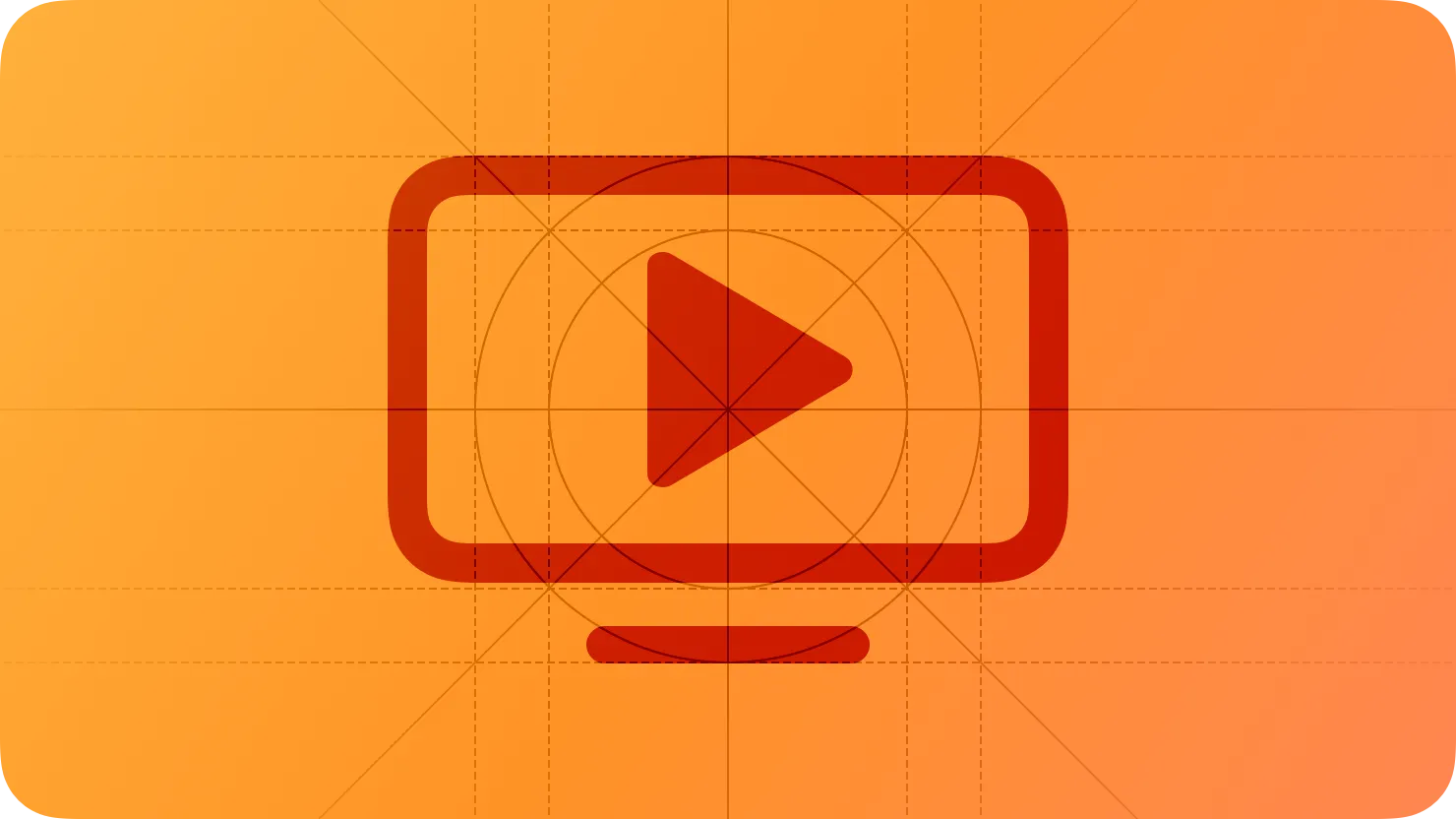As you design a live-viewing app, focus on the content and creating fun, fluid interactions that encourage immersion in the live-viewing experience.
라이브 시청 앱을 디자인할 때, 콘텐츠에 초점을 맞추고 라이브 시청 경험에 몰입할 수 있는 재미있고 순조로운 상호작용을 만들어주세요.
Live-viewing apps have some unique design challenges that set them apart from other tvOS apps. Above all, your app needs to elevate and prioritize live content. In every screen, draw people’s attention to live content and make sure they can distinguish it from video-on-demand (VOD) content at a glance.
라이브 시청 앱은 다른 tvOS 앱과는 다른 독특한 디자인적인 고려사항을 가지고 있습니다. 무엇보다, 앱은 라이브 콘텐츠를 가장 우선시 해야 합니다. 각 화면에서 사람들의 주의를 라이브 콘텐츠로 돌리고, 한눈에 비디오 온 디맨드(VOD) 콘텐츠와 구별할 수 있도록 해야 합니다.
→ 라이브 컨텐츠가 있을때, 라이브 컨텐츠를 우선 순위를 두기
역자 첨언
Feature live content prominently and make it easy to access. People come to your app to watch TV, so you want to minimize the interval between starting your app and playing content. When live content is in the first tab, people don’t have to tap more than once to start viewing it.
라이브 콘텐츠를 두드러지게 그리고 쉽게 접근 할 수 있게 하세요. 사람들은 TV를 시청하기 위해 앱을 사용하므로 앱을 시작하고 콘텐츠를 재생하는 간격을 최소화해야 합니다. 라이브 콘텐츠가 첫 번째 탭에 있으면 사용자는 한 번 이상 탭할 필요 없이 빠르게 시청을 시작할 수 있습니다.
→ Live Content 첫 번째 탭에 두기
Let people tap once — or not at all — to start playback. For example, you might display a focused Watch Now button on top of featured or recently viewed live content. When people tap this button, it immediately disappears and playback begins, replacing your app’s UI with a full-screen, immersive viewing experience.
사용자가 한 번 탭하거나 전혀 탭하지 않고 재생을 시작할 수 있도록 하세요. 예를 들어, 주요 또는 최근에 본 라이브 콘텐츠 위에 집중된 '지금 시청하기' 버튼을 표시할 수 있습니다. 사용자가 이 버튼을 탭하면 버튼이 즉시 사라지고 재생이 시작되며, 앱의 UI가 완전히 화면을 차지하는 몰입형 시청 환경으로 전환됩니다.
→ 시청을 하는데, 추가 작업 요청을 하지 않고, 바로 시청할 수 있는 방향으로 시스템을 구축하기
Make sure live content looks live. People need to be able to distinguish live content from VOD content. Although simply playing live content is the best way to make it feel live, you can also help people recognize live content by marking it in some way. For example, you might display other channels in a collection row titled “Live” and give each item a visual indicator — such as a badge, symbol, or sash — that identifies it as live.
라이브 콘텐츠가 실제로 라이브인 것처럼 보이도록 해주세요. 사용자는 라이브 콘텐츠와 VOD 콘텐츠를 구분할 수 있어야 합니다. 라이브 콘텐츠를 단순히 재생하는 것만으로도 실시간 느낌을 전달하는 가장 좋은 방법이지만, 라이브 콘텐츠를 특별히 표시하여 사용자가 인식할 수 있도록 도움을 줄 수도 있습니다. 예를 들어, '라이브'라는 제목의 컬렉션 행에 다른 채널을 표시하고, 각 항목을 라이브로 식별하는 배지, 심볼 또는 sash와 같은 시각적인 표시를 제공할 수 있습니다.
→ 실시간 콘텐츠들을 인지할 수 있는 채널 묶음 제목, 심볼 등을 활용하기
역자 참조
Consider indicating the progress of currently playing live content. People appreciate knowing where they’ll land when they jump into in-progress live content. You can use a progress bar or other indicator to show people how much content remains.
현재 재생 중인 라이브 콘텐츠의 진행 상황을 나타내는 것을 고려하세요. 사용자는 진행 중인 라이브 콘텐츠에 참여할 때 현재 진행사항이 어디쯤인지 파악하는 것을 선호한다. 진행 바나 다른 표시기를 사용하여 남은 콘텐츠 양을 사용자에게 보여줄 수 있습니다.
→ progress 바 등을 활용하여, 사용자가 라이브 컨텐츠의 진행사항을 인지시키기
역자 참조
Give people additional actions and viewing alternatives. In addition to playback, which always needs to be the primary action, make it easy for people to record, restart, download, and perform other actions that you support. Display these actions in the same order throughout your app — for example, Watch, Start Over, Record, and Favorite. Also, if the currently playing content is playing again at other times, show this information so that people can schedule their viewing.
사용자에게 추가 동작 및 시청 대안을 제공하세요. 재생 이외에도 녹화, 다시 시작, 다운로드 등의 기능을 지원하는 동작을 사용자가 쉽게 수행할 수 있도록 해주세요. 이러한 동작은 앱 전체에서 동일한 순서로 표시되어야 합니다. - 예를 들어, 시청, 다시 보기, 녹화 및 즐겨찾기와 같은 순서로 이러한 동작을 표시할 수 있습니다. 또한, 현재 재생 중인 콘텐츠가 다른 시간에도 재생되는 경우 이 정보를 표시하여 사용자가 시청 일정을 조정할 수 있도록 도움을 줄 수 있습니다.
→ 추가 동작 [ 녹화, 다시 보기, 다운로드 등 ] 및 시청 대안 [ 다시 방영하는 시간표, 재 시청 방법 ] 제공하기
Consider using a content footer for browsing channels during playback. A content footer lets people browse without taking them out of the live playback experience. If you decide to use a content footer, be sure to:
재생 중일 때 채널 탐색을 위해 컨텐츠 푸터를 사용하는 것을 고려하세요. 컨텐츠 푸터는 사용자를 라이브 재생 환경에서 벗어나지 않고 탐색할 수 있도록 해줍니다. 컨텐츠 푸터를 사용하는 경우 다음 사항을 준수해야 합니다:
•
Give it a subtle treatment, such as a darkening, to keep text legible and help all items remain visually distinct from the content playing behind it.
•
텍스트의 가독성을 유지하고 푸터 항목을 시각적으로 콘텐츠와 구분하기 위해, 푸터에 약간의 어둡게 처리하는 등의 디자인 방식을 적용하세요.
역자 참조
•
Make it easy for people to identify the thumbnail that represents the currently playing content by, for example, badging the thumbnail or tinting its progress bar.
•
현재 재생 중인 콘텐츠를 나타내는 썸네일을 사용자가 쉽게 식별할 수 있도록, 썸네일에 배지를 부착하거나 진행 바에 색조를 적용하는 등의 방법을 사용하세요.
→ 현재 재생 중인 컨텐츠의 썸네일에 시각적 효과를 주어, 다른 컨텐츠들과 구별하기
•
Match the categories in the content footer to those in your electronic program guide (for related guidance, see EPG experience).
•
→ 하단의 EPG experience를 참고하여 컨텐츠 푸터를 제공하기
•
Design a simple, predictable way for people to invoke and dismiss the content footer — for example, if swiping up invokes the footer, people would expect swiping down to dismiss it.
•
사용자가 컨텐츠 푸터를 호출하고 닫을 수 있는 간단하고 예측 가능한 방법을 설계하세요. 예를 들어, 스와이프 업이 푸터를 호출한다면, 스와이프 다운이 푸터를 닫는 것으로 예상됩니다.
→ 컨텐츠 푸터를 열고 닫는데 일반적인 동작 방식으로 설계하기
Provide instant visual feedback when people change channels. Immediately providing feedback after a channel change is essential for two reasons. First, people need confirmation that they’ve arrived at the channel they want. Second, providing feedback can give the streaming content some time to load.
채널 변경 시 즉각적인 시각적 피드백을 제공하세요. 채널 변경 후 즉시 피드백을 제공하는 것은 두 가지 이유에서 중요합니다. 첫째, 사용자는 원하는 채널에 도착했음을 확인해야 합니다. 둘째, 피드백을 제공함으로써 스트리밍 콘텐츠가 로드되는 시간을 확보할 수 있습니다.
→ 채널 변경 시, 채널이 변경되었음을 시각적으로 알려주기
Match audio to the current context. When people start playing live content, they expect the audio to match even if they switch to browsing while the content plays in the background. However, when people navigate away from the live tab in your app, they leave the live-viewing context, so audio needs to stop.
현재 상황에 맞는 오디오를 제공하세요. 사용자가 라이브 콘텐츠를 재생할 때, 콘텐츠가 background에서 재생되는 동안에도 오디오가 일치하는 것을 기대합니다. 그러나 사용자가 앱에서 라이브 탭을 벗어나면 라이브 시청 상황을 떠나게 되므로 오디오를 중지해야 합니다.
→ 라이브 콘텐츠 재생 중에는 일치하는 오디오를 제공하고, 앱을 벗어나면 오디오를 중지해야 함
Live-viewing apps typically provide an electronic program guide (EPG) that contains information about scheduled programming. Follow these guidelines to give people a streamlined EPG experience that feels designed specifically for your live-viewing app.
일반적으로 라이브 시청 앱은 예정된 프로그램에 대한 정보를 포함하는 전자 프로그램 가이드 (EPG)를 제공합니다. 다음 가이드를 따라 사용자에게 라이브 시청 앱에 특화된 EPG 경험을 제공하세요.
→ 하단의 가이드를 참고하여 EPG 경험을 유저에게 제공하기
역자 참조
Prominently display current information and make it easy to return to playback. When people first open the EPG, the current program, channel, and time needs to be easy to spot so they can instantly return to the current channel.
현재 정보를 잘 보여주고 재생으로 돌아가기 쉽게 만드세요. 사용자가 EPG를 처음 열었을 때, 현재 프로그램, 채널 및 시간이 쉽게 확인될 수 있어야 하며, 사용자는 즉시 현재 채널로 돌아갈 수 있어야 합니다.
→ EPG 가시성을 확보하고, 재생 중이던 컨텐츠로 바로 넘어갈 수 있게 설계하기
Make browsing the EPG effortless. A typical EPG contains a lot of information, so it’s important to help people page, scroll, or jump through it easily. Also consider providing a My Channels group or a Favorites group that gives people quick access to the content they view most often.
EPG를 쉽게 탐색할 수 있게 만드세요. 일반적인 EPG는 많은 정보를 포함하므로 사용자가 쉽게 페이지를 넘기거나 스크롤하거나 이동할 수 있도록 도움이 되어야 합니다. 또한 사용자가 가장 자주 본 콘텐츠에 빠르게 액세스할 수 있는 My Channels 그룹이나 Favorites 그룹을 제공하는 것도 고려해보세요.
→ 대체적으로 많은 정보를 담고 있는 EPG의 내용을 확인하는데 불편함이 없게 설계하기
Group content into familiar categories to help people find it more easily. For example, you might use categories like Movies, TV Shows, Kids, Sports, and Popular. If your app includes a content footer, organize content thumbnails using the same categories as in the EPG.
사용자가 더 쉽게 찾을 수 있도록 콘텐츠를 익숙한 카테고리로 그룹화하세요. 예를 들어, 영화, TV 프로그램, 어린이, 스포츠, 인기 있는 등의 카테고리를 사용할 수 있습니다. 앱에 컨텐츠 푸터가 포함되어 있다면, EPG와 동일한 카테고리를 사용하여 컨텐츠 썸네일을 구성하세요.
→ 컨텐츠를 일반적인 카테고리로 나누어 사용자의 접근성을 높이기
Let people browse the EPG without leaving their current content. For example, you can continue playing content in a picture-in-picture (PiP) mode or in the background while people browse the EPG.
사용자가 현재 콘텐츠를 벗어나지 않고 EPG를 탐색할 수 있도록 해주세요. 예를 들어, 사용자가 EPG를 탐색하는 동안 화면 안에서 작은 크기로 콘텐츠를 재생하거나 백그라운드에서 재생할 수 있도록 할 수 있습니다.
→ EPG를 보면서 컨텐츠를 계속 재생할 수 있도록 하기
If you support digital video recording (DVR) in the cloud, follow these guidelines to provide a great recording experience in your live-viewing app.
클라우드에서 디지털 비디오 녹화 (DVR)를 지원하는 경우, 다음 가이드를 따라 라이브 시청 앱에서 훌륭한 녹화 경험을 제공하세요.
Let people start and stop recording from the info panel. While live-streaming, people want to reveal the info panel to start recording immediately.
사람들이 정보 패널에서 녹화를 시작하고 중지할 수 있도록 해주세요. 라이브 스트리밍 중에 사람들은 즉시 녹화를 시작하기 위해 정보 패널을 확인합니다.
→ 정보 패널에 녹화 시작, 중지 기능을 위치 시키기
Let people record a future program in a view that provides details about the content. Also, give people the option to record only that program or all future episodes.
콘텐츠에 대한 세부 정보를 제공하는 뷰에서 사람들이 미래 프로그램을 녹화할 수 있게 해주세요. 또한, 사람들이 해당 프로그램만 녹화하거나 모든 미래 에피소드를 녹화할 수 있도록 옵션을 제공해주세요.
→ 나중에 실시간으로 방영될 콘텐츠를 녹화할 수 있는 옵션을 제공하기
Help people adapt the recording experience to their needs. Let people specify precisely what they want to record, such as only the current episode, only new episodes, or only games that involve specific teams.
사람들이 녹화 경험을 자신의 요구에 맞게 조정할 수 있도록 도와주세요. 사람들이 정확히 어떤 것을 녹화하고 싶은지를 지정할 수 있도록 해주세요. 예를 들어, 현재 에피소드만, 새로운 에피소드만, 또는 특정 팀이 관련된 경기만 녹화하도록 할 수 있습니다.
→ 어떤 상황일 때 녹화를 할지 조건을 설정할 수 있게 하기
Allow playback and other content-specific actions within your cloud DVR area. When people open a view that displays content details in your cloud DVR section, let them play or delete content and, if applicable, adjust recording settings.
클라우드 DVR 영역 내에서 재생 및 다른 콘텐츠 관련 작업을 허용하세요. 사용자가 클라우드 DVR 섹션에서 콘텐츠 세부 정보가 표시되는 화면을 열 때, 콘텐츠를 재생하거나 삭제하고 가능하다면 경우 녹화 설정을 조정할 수 있도록 해주세요.
→ DVR 전용 페이지에서 녹화된 컨텐츠를 재생 삭제할 수 있게하고, 가능하다면 녹화 설정 조정도 할 수 있게 하기
Consider offering a control that lets people manage cloud DVR settings. For example, you might let people delete recordings they’ve already watched or content that’s older than a certain number of days. Ideally, help people avoid running out of space by letting them set up automatic storage management, which overwrites the oldest or already viewed content.
사용자가 클라우드 DVR 설정을 관리할 수 있는 컨트롤을 제공하는 것을 고려해보세요. 예를 들어, 사용자가 이미 시청한 녹화물이나 특정 일수 이상 된 콘텐츠를 삭제할 수 있도록 허용할 수 있습니다. 이상적으로는, 사용자가 가장 오래된 또는 이미 시청한 콘텐츠를 덮어쓰는 자동 저장 관리를 설정할 수 있도록하여 저장 공간 부족 문제를 방지하는 데 도움을 줄 수 있습니다.
→ 사용자가 DVR 컨텐츠를 관리하는 것에 편의성을 줄 수 있는 컨트롤 제공을 고려하기
Not supported in iOS, iPadOS, macOS, visionOS, or watchOS.
Change Log
작성 날짜 | 작성자 | 수정사항 |
2023/6/18 | 고석준 | 초기 번역 |
2023/12/22 | 고석준 | 배포 |