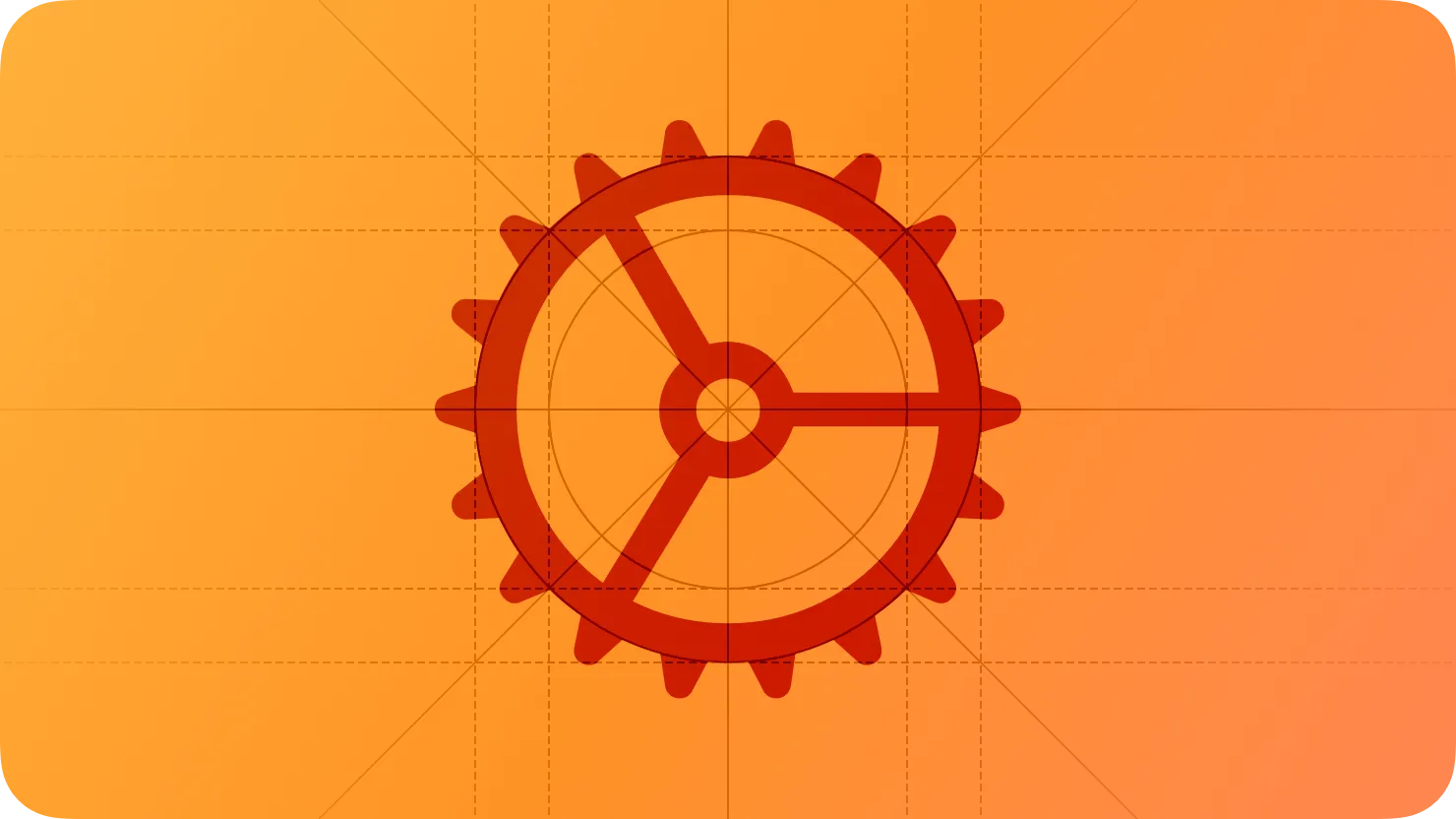People expect apps and games to just work, but they also appreciate having ways to customize the experience to fit their needs.
사람들은 앱과 게임이 알아서 작동하기를 기대하지만, 그들의 필요에 맞게 경험을 사용자 정의할 수 있는 방법을 갖는 것에 대해서도 원합니다.
When it makes sense, you can offer context-specific settings within your app or game so people don’t have to leave their current task to make adjustments. If you also offer settings that affect the overall app or game, you can provide a custom settings area. In visionOS, iOS, iPadOS, macOS, and tvOS, the system provides a Settings app that can include some app-specific options.
앱 또는 게임 내에서 상황별 설정을 제공하여 사람들이 사용자 설정을 위해 현재 작업을 떠날 필요가 없도록 할 수 있습니다. 전체 앱 또는 게임에 영향을 미치는 설정을 제공하는 경우 사용자 지정 설정 영역을 제공할 수 있습니다. visionOS, iOS, iPadOS, macOS 및 tvOS에서 시스템은 일부 앱 별 옵션을 포함할 수 있는 설정 앱을 제공합니다.
→ 앱 또는 게임 안에서 설정을 제공하여 종료하지 않고도 시스템 설정을 변경할 수도 잇다.
As much as possible, let people modify task-specific options without going to a settings area. For example, if your app lets people adjust things like showing or hiding parts of the interface, reordering a collection of items, or filtering a list, make these options available in the screens they affect, where they’re discoverable and convenient. Putting this type of option in a separate settings area disconnects it from its context, requiring people to suspend their task to make adjustments, and often hiding the results until people resume the task.
가능한 한 사용자가 설정 영역으로 이동하지 않고 작업별 옵션을 수정할 수 있도록 허용하세요. 예를 들어, 사용자가 인터페이스의 일부를 표시하거나 숨기거나 항목 모음을 재정렬하거나 목록을 필터링하는 등의 조정을 허용하는 경우 이러한 옵션을 검색할 수 있고 편리한 화면에서 사용할 수 있도록 설정합니다. 이러한 유형의 옵션을 별도의 설정 영역에 두면 컨텍스트에서 연결이 끊어지고, 사용자가 조정하기 위해 작업을 일시 중단해야 하며, 작업을 다시 시작할 때까지 종종 있습니다.
→ 설정 탭으로 이동하지 않고 할 수 있는 필터링 같은 것은 그 화면에서 직접 하도록 설정해라. 최대한 설정 탭으로 가는 것을 막아야 한다.
When necessary, put app-level options in a separate settings area. People don’t tend to visit an app’s settings area very often, so it’s important to include only rarely-changed options that affect the experience as a whole, such as overall interface style or alternative app icons.
필요한 경우 앱 수준 옵션을 별도의 설정 영역에 놓으세요. 사람들은 앱의 설정 영역을 자주 방문하지 않는 경향이 있으므로 전체 인터페이스 스타일이나 대체 앱 아이콘과 같이 경험에 영향을 미치는 거의 변경되지 않은 옵션만 포함하는 것이 중요합니다.
→ 설정 탭은 자주 방문하지 않으니, 인터페이스 스타일 같은 거의 변경되지 않는 옵션만 할당해놓는 것이 좋다.
Minimize the number of settings you offer. Although people appreciate having control over an app, they also appreciate being able to benefit from the experience without first doing a lot of setup. Too many settings can make an app feel less approachable, while also making it hard to find a particular setting.
제공하는 설정의 수를 최소화하세요. 사람들은 앱에 대한 제어권을 갖는 것을 좋아하지만, 먼저 많은 설정을 하지 않고도 경험으로부터 이익을 얻을 수 있는 것을 높이 평가합니다. 설정이 너무 많으면 특정 설정을 찾기가 어려워지는 동시에 앱에 대한 접근성이 떨어질 수 있습니다.
→ 제공하는 설정의 수를 최소화하라. 설정을 하지 않아도 최적의 경험을 선사할 수 있도록 먼저 노력해봐라.
Respect people’s systemwide settings and avoid including redundant versions of them in your app-specific settings area. People expect to use the system-provided settings apps to manage global options like accessibility accommodations, scrolling behavior, and authentication methods, and they expect all apps to adhere to their choices.
사람들의 시스템 전체 설정을 존중하고 앱 별 설정 영역에 중복 버전을 포함하는 것을 피하세요. 사람들은 시스템 제공 설정 앱을 사용하여 접근성 보완, 스크롤 동작 및 인증 방법과 같은 글로벌 옵션을 관리하기를 기대하고 모든 앱이 그들의 선택을 준수하기를 기대합니다.
→ 스크롤 동작, 단축키 등을 앱 별 설정 영역에서 설정하지 마라. 예를 들어 FaceID를 개발자의 앱에서 설정하는 것은 지양해야 한다.
Offering app-specific settings that include custom versions of global options is inconsistent and confusing in at least two ways: First, it implies that systemwide settings may not apply to the current app and second, that changing one of the app’s custom settings can affect other apps too.
글로벌 옵션의 사용자 지정 버전을 포함하는 앱 별 설정을 제공하는 것은 최소한 두 가지 방식으로 일관성이 없고 혼란스럽습니다. 첫째, 시스템 전체 설정이 현재 앱에 적용되지 않을 수 있다는 것을 의미하고 둘째, 앱의 사용자 지정 설정 중 하나를 변경하는 것이 다른 앱에도 영향을 미칠 수 있다는 것을 의미합니다.
→ 시스템 전체 설정이 앱에 적용되지 않는 부작용, 다른 앱에도 영향을 끼칠 수 있으니, 글로벌 설정 안에 있는 앱 설정에서 글로벌 설정을 바꾸려 하지 마라.
Avoid using in-app settings to ask for setup information you can get in other ways. For example, instead of asking someone to enter a zip code so you can present local options, ask permission to use their current location. For guidance, see Privacy.
앱 내 설정을 사용하여 다른 방법으로 얻을 수 있는 설정 정보를 묻는 것을 피하세요. 예를 들어, 로컬 옵션을 표시할 수 있도록 다른 사람에게 우편 번호를 입력하도록 요청하는 대신 현재 위치를 사용할 수 있는 권한을 요청하세요. 자세한 내용은 Privacy를 참조하세요.
→ 설정에서 개인 정보를 얻는 것을 하지 마라. 권한 요청을 얻는 탭으로 하는 등의 방법을 사용하라.
Add only the most rarely changed options to the system-provided settings apps. On each platform, the system includes an app that lets people adjust things like the overall appearance of the system, network connections, account details, accessibility requirements, and language and region settings.
가장 드물게 변경된 옵션만 시스템에서 제공하는 설정 앱에 추가하세요. 각 플랫폼에는 시스템의 전체 모양, 네트워크 연결, 계정 세부 정보, 접근성 요구 사항, 언어 및 지역 설정 등을 조정할 수 있는 앱이 포함되어 있습니다.
→ 시스템이 제공하는 설정 앱에는 가장 드물게 변경되는 항목만 넣어라.
Although both the Settings app (in iOS, iPadOS, tvOS, and visionOS) and the System Settings app (in macOS) can also contain app-specific settings, people must switch away from their current context to adjust those settings. If you must offer app-specific settings in the system settings apps, consider providing a button that opens them directly from your app.
설정 앱(iOS, iPadOS, tvOS 및 비전OS의 경우)과 시스템 설정 앱(macOS의 경우) 모두 앱 별 설정을 포함할 수 있지만 이러한 설정을 조정하려면 사용자는 현재 컨텍스트에서 전환해야 합니다. 시스템 설정 앱에서 앱별 설정을 제공해야 하는 경우 앱에서 직접 여는 버튼을 제공하는 것을 고려해 보세요.
→ 앱을 나가야 하는 경우를 막기 위해 글로벌 설정을 여는 탭을 바로 여는 버튼을 제공하는 것을 고려해봐라.
Make your in-app settings easy to find, but not too prominent. For example, consider making settings available within a profile or account view. In a watchOS app, you could make a very small number of essential options available at the bottom of the main view.
앱 내 설정을 쉽게 찾을 수 하되, 너무 두드러지지 않도록 하세 예. 를 들어 프로필 또는 계정 보기 내에서 설정을 사용할 수 있도록 하는 것을 고려하세요. 워치OS 앱에서는 기본 보기 하단에서 매우 적은 수의 필수 옵션을 사용할 수 있습니다.
→ 메인뷰에서 바로 설정을 찾는 것이 아니라, 프로필 등에서 설정을 찾도록 해라.
In macOS and iPadOS apps, make settings available in ways people expect. For example, people appreciate being able to use the standard Command-Comma (,) keyboard shortcut to open app-level settings. In an app that runs on a Mac, include an app-level settings item in the App menu and, if you provide document-level options, add this item to the File menu. Avoid adding settings buttons to a macOS app’s toolbar, because doing so decreases the space available for essential commands that people use frequently.
macOS 및 iPadOS 앱에서는 사람들이 기대하는 방식으로 설정을 사용하도록 하세요. 예를 들어, 사람들은 표준 Command-Comma(,) 키보드 바로 가기를 사용하여 앱 수준 설정을 열 수 있는 것을 높이 평가합니다. Mac에서 실행되는 앱의 경우 앱 메뉴에 앱 수준 설정 항목을 포함하고 문서 수준 옵션을 제공하는 경우 이 항목을 파일 메뉴에 추가하세요. MacOS 앱의 도구 모음에 설정 단추를 추가하면 사람들이 자주 사용하는 필수 명령에 사용할 수 있는 공간이 줄어들기 때문에 설정 단추를 추가하지 마세요.
→ 사람들이 기대하는 방식으로 설정을 사용하도록 하라.
No additional considerations for iOS, iPadOS, tvOS, or visionOS.
iOS, iPadOS, tvOS 또는 visionOS에 대한 추가 고려 사항은 없습니다.
An app-specific window opens when people choose the Settings item in the App menu. Typically, an app-specific settings window contains a toolbar that includes buttons for switching between views — called panes — that each contain a group of related settings.
사람들이 앱 메뉴에서 설정 항목을 선택하면 앱 별 창이 열립니다. 일반적으로 앱별 설정 창에는 각각 관련 설정 그룹을 포함하는 보기 간 전환 버튼(창이라고 함)을 포함하는 도구 모음이 포함됩니다.
역자 첨언
Dim a settings window’s minimize and maximize buttons. It’s quick to open a settings window using the standard Command–Comma (,) keyboard shortcut, so there’s no need to keep the window in the Dock, and because a settings window accommodates the size of the current pane, people don’t need to expand the window to see more.
설정 창의 최소화 및 최대화 버튼을 조정하세요. 표준 Comma() 키보드 바로 가기를 사용하여 설정 창을 빠르게 열 수 있으므로 창을 도크에 유지할 필요가 없으며, 설정 창은 현재 창의 크기를 수용하기 때문에 더 보기 위해 창을 확장할 필요가 없습니다.
역자 첨언
Provide a noncustomizable toolbar that remains visible and always indicates the active toolbar button. A settings window’s toolbar identifies the areas people can customize and helps people navigate among those areas. People rely on a stable settings interface to help them find what they need.
시스템 제공 도구 모음을 제공하여 항상 활성 도구 모음 단추를 표시하세요. 설정 창의 도구 모음은 사용자가 사용자 지정할 수 있는 영역을 식별하고 해당 영역 중에서 사용자가 탐색할 수 있도록 도와줍니다. 사용자는 안정적인 설정 인터페이스를 사용하여 필요한 항목을 찾을 수 있습니다.
Update the window’s title to reflect the currently visible pane. If your settings window doesn’t have multiple panes, use the title App Name Settings.
창 제목을 업데이트하여 현재 보이는 창을 반영하세요. 설정 창에 여러 창이 없는 경우에는 앱 이름을 네비게이션 타이틀로 사용합니다.
역자 첨언
Restore the most recently viewed pane. People often adjust related settings more than once, so it can be convenient when a settings window opens to the last pane people used.
가장 최근에 본 창을 복원하세요. 사용자는 종종 관련 설정을 두 번 이상 조정하므로 사용자가 마지막으로 사용한 창이 열릴 때 편리할 수 있습니다.
역자 첨언
Avoid supplying app-specific settings to include in the watchOS Settings app.
watchOS Settings 앱에 포함할 앱 별 설정을 제공하지 마세요.
역자 첨언
작성 날짜 | 작성자 | 수정사항 |
2023/08/29 | 배찌 | 초기 번역 |
2024/1/1 | 배찌 | 배포 |