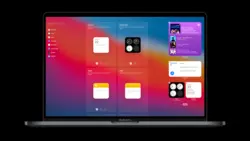An outline view presents hierarchical data in a scrolling list of cells that are organized into columns and rows.
아웃라인 뷰는 계층적 데이터를 열과 행으로 구성된 스크롤 가능한 셀 목록으로 표현합니다.
역자 첨언
An outline view includes at least one column that contains primary hierarchical data, such as a set of parent containers and their children. You can add columns, as needed, to display attributes that supplement the primary data; for example, sizes and modification dates. Parent containers have disclosure triangles that expand to reveal their children.
아웃라인 뷰에는 적어도 하나의 열이 포함되며, 이 열에는 부모 컨테이너와 그들의 하위 항목과 같은 주요 계층적 데이터가 포함됩니다. 필요에 따라 추가 열을 추가하여 주요 데이터를 보완하는 속성을 표시할 수 있습니다. 예를 들어 크기와 수정 날짜 등입니다. 부모 컨테이너에는 확장을 위한 드롭다운 트라이앵글이 포함되어 하위 항목을 드러낼 수 있습니다.
역자 첨언
Finder windows offer an outline view for navigating the file system.
파인더 창은 파일 시스템을 탐색하기 위한 아웃라인 뷰를 제공합니다.
Outline views work well to display text-based content and often appear in the leading side of a split view, with related content on the opposite side.
역자 첨언
Use a table instead of an outline view to present data that’s not hierarchical. For guidance, see Lists and tables.
→ 계층 구조를 표시하기 위해 주로 아웃라인 뷰를 사용
Expose data hierarchy in the first column only. Other columns can display attributes that apply to the hierarchical data in the primary column.
데이터 계층 구조를 첫 번째 열에만 표시하세요. 다른 열은 주요 열의 계층 데이터에 적용되는 속성을 표시할 수 있습니다.
역자 첨언
Use descriptive column headings to provide context. Use nouns or short noun phrases with title-style capitalization and no punctuation; in particular, avoid adding a trailing colon. Always provide column headings in a multi-column outline view. If you don’t include a column heading in a single-column outline view, use a label or other means to make sure there’s enough context.
의미 있는 열 제목을 사용하여 컨텍스트를 제공하세요. 명사나 짧은 명사 구문을 사용하고 타이틀 스타일 대문자를 사용하며 마침표를 넣지 않도록 주의하세요. 다중 열 아웃라인 뷰에서는 항상 열 제목을 제공하세요. 단일 열 아웃라인 뷰에서 열 제목을 포함하지 않는 경우 라벨이나 다른 방법을 사용하여 충분한 컨텍스트를 제공하세요.
→ 아웃라인 뷰의 열(컬럼) 제목을 구체적으로 해야 함
역자 첨언
Consider letting people click column headings to sort an outline view. In a sortable outline view, people can click a column heading to perform an ascending or descending sort based on that column. You can implement additional sorting based on secondary columns behind the scenes, if necessary. If people click the primary column heading, sorting occurs at each hierarchy level. For example, in the Finder, all top-level folders are sorted, then the items within each folder are sorted. If people click the heading of a column that’s already sorted, the folders and their contents are sorted again in the opposite direction.
사용자가 열 제목을 클릭하여 아웃라인 뷰를 정렬할 수 있도록 고려하세요. 정렬 가능한 아웃라인 뷰에서 사용자는 열 제목을 클릭하여 해당 열을 기준으로 오름차순 또는 내림차순으로 정렬할 수 있습니다. 필요한 경우 보조 열에 대한 추가 정렬을 내부적으로 구현할 수 있습니다. 사용자가 주요 열 제목을 클릭하면 계층별로 정렬이 수행됩니다. 예를 들어 Finder에서 모든 최상위 폴더가 정렬되고, 각 폴더 내의 항목도 정렬됩니다. 사용자가 이미 정렬된 열의 제목을 클릭하면 폴더와 그 내용이 반대로 다시 정렬됩니다.
→ 열 제목을 클릭 했을 때, 정렬 기능을 실행
Let people resize columns. Data displayed in an outline view often varies in width. It’s important to let people adjust column width as needed to reveal data that’s wider than the column.
열의 크기 조절을 허용하세요. 아웃라인 뷰에 표시되는 데이터는 종종 너비가 다양합니다. 열이 너비보다 넓은 데이터를 표시하려면 필요에 따라 열 너비를 조정할 수 있도록 하는 것이 중요합니다.
Make it easy for people to expand or collapse nested containers. For example, clicking a disclosure triangle for a folder in a Finder window expands only that folder. However, Option-clicking the disclosure triangle expands all of its subfolders.
중첩된 컨테이너를 확장하거나 축소하기 쉽게 만드세요. 예를 들어 Finder 창에서 폴더의 드롭다운 삼각형을 클릭하면 해당 폴더만 확장됩니다. 그러나 옵션을 누른 상태에서 드롭다운 삼각형을 클릭하면 하위 폴더가 모두 확장됩니다.
역자 첨언
Retain people’s expansion choices. If people expand various levels of an outline view to reach a specific item, store the state so you can display it again the next time. This way, people won’t need to navigate back to the same place again.
사용자의 확장 선택 사항을 유지하세요. 사용자가 아웃라인 뷰의 다양한 수준을 확장하여 특정 항목에 도달하는 경우, 해당 상태를 저장하여 다음 번에 다시 표시할 수 있도록 하세요. 이렇게 하면 사용자가 같은 위치로 다시 이동할 필요가 없습니다.
→ 아웃라인 뷰의 마지막 설정과 계층구조를 유지
역자 첨언
Consider using alternating row colors in multi-column outline views. Alternating colors can make it easier for people to track row values across columns, especially in wide outline views.
다중 열 아웃라인 뷰에서 번갈아 가는 행 색상을 사용하는 것을 고려하세요. 번갈아 가는 색상은 행 값을 열을 가로질러 추적하기 쉽게 만들 수 있으며, 특히 넓은 아웃라인 뷰에서 유용합니다.
역자 첨언
Let people edit data if it makes sense in your app. In an editable outline view cell, people expect to be able to single-click a cell to edit its contents. Note that a cell can respond differently to a double click. For example, an outline view listing files might let people single-click a file’s name to edit it, but double-click a file’s name to open the file. You can also let people reorder, add, and remove rows if it would be useful.
당신의 앱에 데이터 편집이 가능하다면 사용자가 할 수 있게 하세요. 편집 가능한 아웃라인 뷰 셀에서는 사용자가 셀을 클릭하여 콘텐츠를 편집할 수 있다고 기대합니다. 더블 클릭에 대한 셀의 반응이 다를 수 있다는 점을 참고하세요. 예를 들어 파일을 나열하는 아웃라인 뷰에서 파일 이름을 단일 클릭하여 편집할 수 있지만, 파일 이름을 더블 클릭하여 파일을 열 수 있습니다. 필요한 경우 사용자가 행을 재정렬하거나 추가, 삭제할 수 있도록 하세요.
→ 데이터 편집이 가능하다면, outline 뷰 셀에서 단일 클릭으로 편집할 수 있게 하기
Consider using a centered ellipsis to truncate cell text instead of clipping it. An ellipsis in the middle preserves the beginning and end of the cell text, which can make the content more distinct and recognizable than clipped text.
셀 텍스트를 자르는 대신 가운데에 생략 부호(ellipsis)를 사용하여 줄이기를 고려하세요. 가운데에 생략 부호를 넣으면 셀 텍스트의 시작과 끝을 보존하며, 텍스트를 자르는 것보다 내용을 더 뚜렷하고 인식하기 쉽게 만들 수 있습니다.
역자 첨언
Consider offering a search field to help people find values quickly in a lengthy outline view. Windows with an outline view as the primary feature often include a search field in the toolbar. For guidance, see Search fields.
긴 아웃라인 뷰에서 값을 빠르게 찾도록 도와줄 수 있도록 검색 필드를 제공하는 것을 고려하세요. 주요 기능으로 아웃라인 뷰가 있는 창은 종종 툴바에 검색 필드가 포함됩니다. 자세한 내용은 검색 필드를 참조하세요.
역자 첨언
Not supported in iOS, iPadOS, tvOS, visionOS, or watchOS.
OutlineGroup — SwiftUI
NSOutlineView — AppKit
Change Log
작성 날짜 | 작성자 | 수정사항 |
2023/9/19 | 고석준 | 초기 번역 |
2023/12/22 | 고석준 | 배포 |